Intro
Statistics show that at least 1.5 million people sign up to Telegram everyday. With an annual growth rate of 50% and an expectation to reach 1 billion users next year, Telegram is a fast growing platform.
This exponential growth explains why so many people are adopting Telegram chatbots in their business strategy. Telegram works even with weaker mobile connections and has a wide range of features that allows your bot to engage with your customers in different ways. The platform allows quizzes, an in-chat multiprocessor payment system, the ability to edit sent messages and more.
This article aims to explore some of the advanced Telegram features to maximise your chatbot experience with FlowXO.
How to Access Telegram Special Features
FlowXO has always allowed Telegram chatbot users to access special features using the Custom Request action. However, it requires specific technical skills and can be easy to make a mistake. FlowXO now offers a more effortless way to access Telegram’s powerful features via the Telegram Actions integration. If you’re a FlowXO user, you can find this powerful tool under More Services.
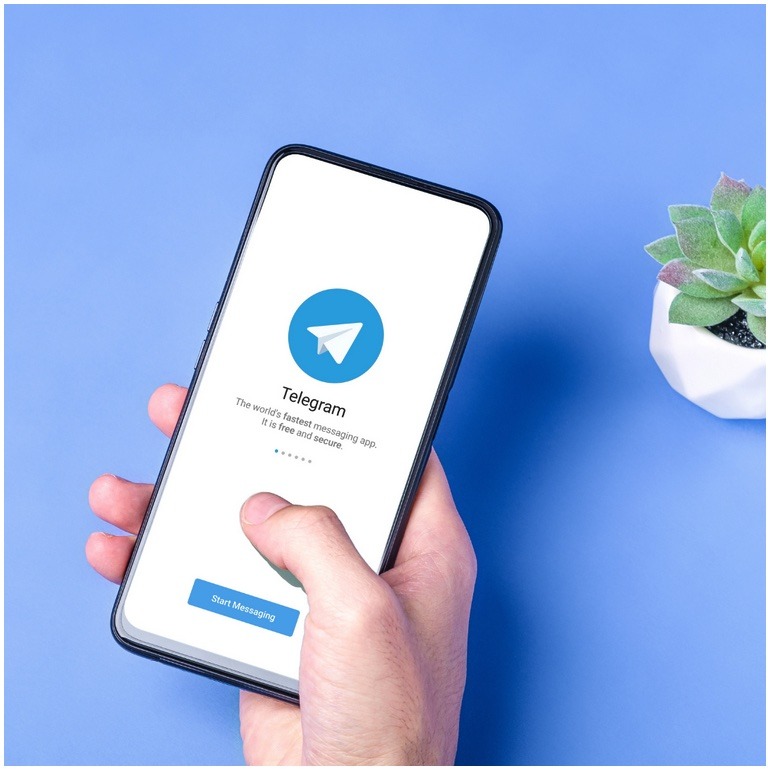
Telegram Advanced Messaging Actions
With FlowXO, you can send a wide variety of different types of messages with your Telegram bot. Check some of the special things your bot can do with Telegram:
1- Parse Mode: If your message includes free text, you can set the Parse Mode. It tells Telegram how to interpret any formatting you have applied, HTML or Markdown.
2- Disable Page View: If you don’t want Telegram to “expand” your message, you can set Disable Web Page Preview.
3- Disable Notification: Set up Disable Notification if you want your message to be sent “silently”. The user won’t be notified but your message will show up next time they open the chat.
4- Reply to Message ID: If you want to indicate which message you are replying to, you can put the Message ID of the other message in this field. You will find the Message ID of the user message that triggered the current flow in the Metadata of the trigger, so if you need to you can pull it out of there.
5- Allow Sending Without Reply: If you DO set a Reply To Message ID, but that ID is not a valid message on Telegram, setting Allow sending without reply will cause the message to be sent anyway, not as a reply but as a new message.
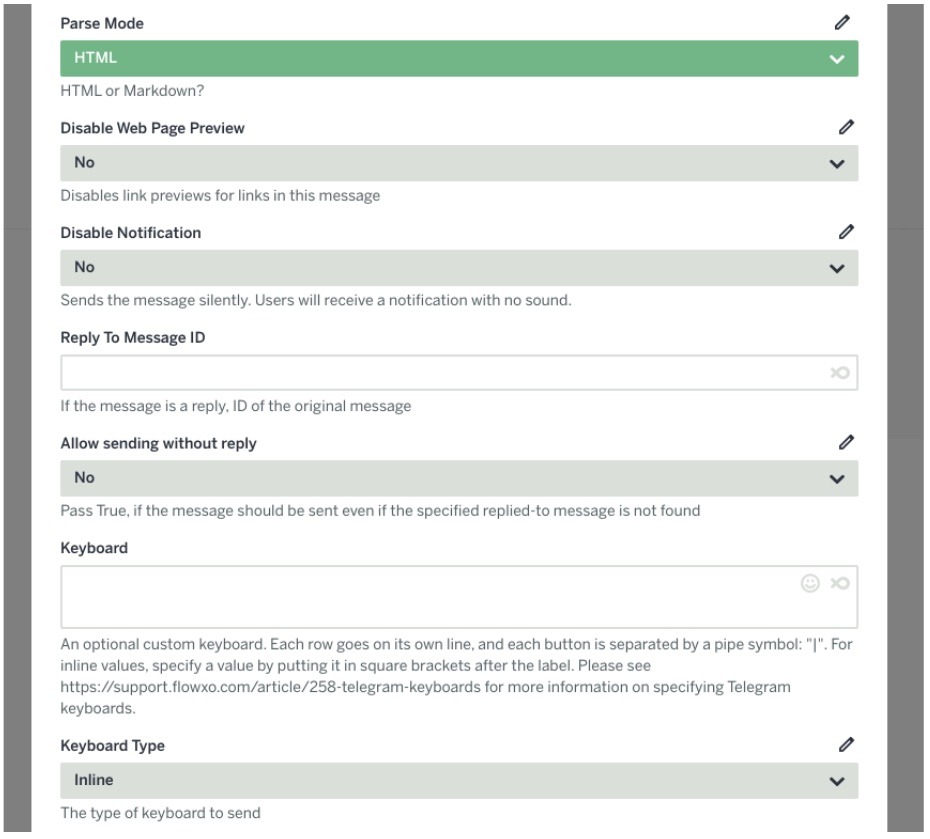
6- Keyboard: One of the amazing features of Telegram is that you can send a custom keyboard with every message. Telegram has several types of keyboards, such as Inline Keyboard, Standard Keyboard, Remove Keyboard and Force Reply. Below we’ll explain a bit more about them.
Inline – The inline keyboard is attached to the message and it is displayed immediately underneath the message as a set of buttons. They are more advanced than classic keyboards, as inline keyboards can be edited later and can be attached to a URL or a different value than their label. It can also be used to send messages in a Telegram Channel. When an inline keyboard button is pressed, the value of the button is not sent as a standard message, it is sent silently and will not appear in the chat window.
Standard: Standard keyboards work for multiple messages until they are changed or removed, and aren’t tied to a specific message like an inline keyboard. Standard keyboards will input the label of each keyboard button directly into the chat, so whatever the label of the button was shows as a sent message by the user. However, Standard keyboards can not be used in Telegram Channel messages.
Remove: Technically, the Remove keyboard is not a keyboard, but it sends a command to Telegram to remove the most recent custom Standard keyboard. Flow XO uses this feature regularly to remove “Quick Replies” from the chat once they have been pressed.
Force Reply: Just like the Remove keyboard, Force Reply is not a keyboard but it tells Telegram that the user must reply to your message.
For more information about Telegram Keyboards, visit our Help Center.
Telegram User Input
FlowXO chatbots permit you to gather user input using an Ask a Question task. This function sends the user a message with quick reply options and then pauses the flow until the user responds. Once they do, the data they send is available as an output of the Ask a Question.
The Telegram Actions integration gives you the ability to prompt the user for input in different ways, for example, using custom keyboard commands or sending a non-anonymous user quiz.
If you also want to gather user input in these commands, you can use the Wait for a Response task.
FlowXO users can ask customers to submit a file attachment and place a Wait for Response action. When your user uploads the file, the Wait for a Response action will capture the file info as metadata.
Sending Different Types of Messages
Below we will cover the different types of messages that you can send with your FlowXO Telegram bot.
- Audio Clips: Send audio clips with an optional caption into the chat
- Contact: Send rich contact information into the chat, including a vCard.
- Documents: Send file attachments available to download
- GIFs: Send animated GIFS with optional caption
- Location: Share your location with users using an address and Telegram will display a map.
- Messages: Easy and simple, it sends a message into the chat.
- Photos: Send a photo into the chat with an optional caption. You can identify the photo you want to send with an available URL or Telegram File ID. Using a Telegram File ID will be more efficient and perform better. You can get the Telegram File ID of an image or any other piece of media by sending it to your Telegram Bot directly and using a “New File Trigger” to listen for incoming files. The Telegram File ID will be present in the trigger metadata.
- Polls and Quizzes: Polls are a fantastic Telegram feature. It allows you to send your users a poll or a quiz, with up to 10 answers. The poll can be single or multiple response and you can see the results once it is completed. They are excellent for engaging Telegram Groups or Telegram Channels. Quizzes can be both useful in a group or individually. With FlowXO, you can set the polls and quizzes responses anonymously. If you want to wait for the user to answer a poll and then process their response, make sure to put a Wait for a Response task AFTER your Send a Poll task.

Stickers: Send stickers with the new WEBP format
Venue: Not only can you share your location but you can also include further information about the venue, such as its Foursquare ID or Google Place ID.
Video: Send videos with an optional caption.
Video Notes: Use Telegram video recorded to send a video note. You can send the file to your bot and use a New Message trigger to capture the metadata. The metadata will be available in the Interactions tab and you can use it to extract the correct File ID to send the video note to your audience.
Voice Notes: You can send a voice encoded file using URL or a Telegram File ID. The best way to send voice notes via Telegram chatbot is to record using the audio recorder with Telegram and send an audio file to your bot. Just like Video Notes you can capture the metadata in Flow XO and extract the File ID in the Interactions tab using a New File Trigger.