Introduction to FlowXO Help Center
A Help Center is a website where customers can find answers to their questions and solutions to their problems. Designed to resolve many common queries that a brand receives, a Help Center should simplify customers to find the answers they’re looking for.
If you are a Flow XO customer, you probably already visited the Flow XO Help Center. Flow XO built the Help Center to help customers with their questions about the Flow XO chatbot experience and provide solutions to any issues they might encounter.
From tutorials to user guides, from integrations to billings and legal matters, Flow XO Help Center is the support that clients need to optimize their chatbot use with Flow XO.
This article will respond to the five most asked questions in Flow XO Help Center and provide tips and links to resources you can tap as you get your answers.
5- Building Flows
Flows (a.k.a workflows) are the series or sequence of actions your bot will perform when activated by a trigger. Essentially, the flow is how you organize your chatbot’s triggers, actions and filters.
The actions are the functions that your bot will perform, which will vary according to the objective of your bot. Chatbot actions can be, for example, sending messages, videos, images, follow-up, or even taking payments. The trigger is the command that will initiate these actions. For example, when a customer replies to your bot, the response is a trigger that will activate your bot to perform a particular action. Flow XO provides a wide variety of triggers, but the most commonly used is the message-based trigger.
If you’re building your first flow, it is beneficial to create a diagram of the structure of your flow. See the diagram and the video below as an example of how to build a simple flow.
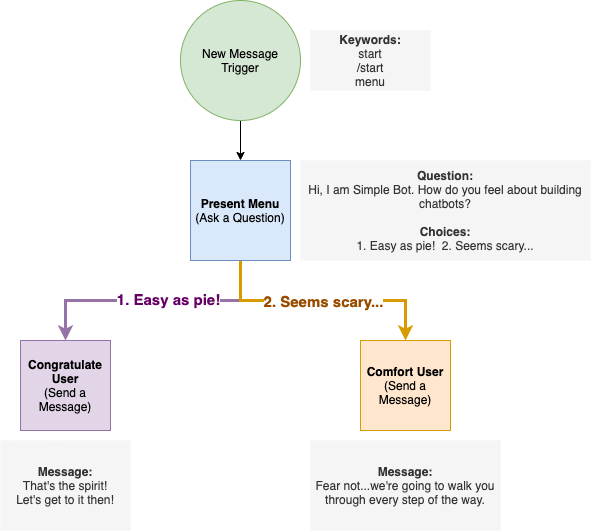
Make sure to check the Flows support page if you would like to get more information.
4- Telegram Actions
Flow XO allows you to take various actions with your Telegram bot to provide a more dynamic and valuable chatbot experience. Below are some of the advanced actions your bot can perform with Telegram:
1- Parse Mode: If your message includes free text, you can set the Parse Mode. It tells Telegram how to interpret any formatting you have applied, HTML or Markdown.
2- Disable Page View: If you don’t want Telegram to “expand” your message, you can set Disable Web Page Preview.
3- Disable Notification: Set up Disable Notification to send your message “silently”. Telegram won’t notify your customer, but your message will show up next time they open the chat.
4- Reply to Message ID: If you want to indicate which message you are replying to, you can put the Message ID of the other message in this field. You will find the Message ID of the user message that triggered the current flow in the Metadata of the trigger, so you can pull it out of there if you need to.
5- Allow Sending Without Reply: If you DO set a Reply To Message ID, but that ID is not a valid message on Telegram, setting Allow sending without reply will cause the message to be sent anyway, not as a reply but as a new message.
6- Keyboard: With Telegram, you can send a custom keyboard with every message. Telegram has several keyboards, such as Inline Keyboard, Standard Keyboard, Remove Keyboard and Force Reply.
For more information about Telegram advanced features, read our blog article or access FlowXO Help Center.
3- Creating a Web Messenger
With FlowXO, you can embed a bot interface in any website, landing page or web app. You can access the chatbot via website control, via the website’s own URL or even embed the bot within the body of a webpage.
When creating your Web Messenger, you will be given a code to display a control that opens the web messenger. You must paste this code just before the closing </body> tag on your web page.
Check the video below explaining all the steps to embed your web chatbot to your website:
Find further instructions on how to create your website chatbot, visit Creating a Web Messenger in our Support page.
2- Creating a Telegram Bot
New to Telegram? Telegram is one of the most popular channels in Flow XO. To create your Telegram bot, follow the steps below to connect your FlowXO chatbot to Telegram.
In Flow XO, click Bots in the top menu bar, then choose +New.
Now choose Telegram as the messaging platform.
Type in a descriptive name for the bot.
Next, you should follow this link to start a conversation with the @BotFather and create a bot using the “/newbot” command. You’ll find more detailed instructions on the Telegram site.
After you’ve created the bot, you’ll be given a token. Copy this as you’ll need to paste it into Flow XO.
To support all the available message types, you’ll also need to “/setinline” to enabled (for mention or direct mention) and “/setprivacy” to disabled (for overhear) in BotFather.
To enable inline support, message @BotFather with “/setinline”. When he asks, choose the bot you just created. Now you’ll be asked to give a placeholder message. Type something here, we suggest a generic “Ask something”. You should then see a message saying your inline settings have been updated.
By default, Telegram bots can only hear messages directed at them. To enable overhear commands (if you need them), you should disable privacy. It’s good practice to leave privacy enabled unless you actually need to overhear. Message @BotFather with “/setprivacy”. You’ll then be asked to choose a bot. Now type “disable” to change the privacy mode, and finally you should see a success message.
Back in Flow XO, type in your new bot’s username and paste in the token you were given earlier by @BotFather.
Finally, save the bot. The bot is now up and running!
Now that you’ve set up your Telegram bot visit our Telegram Support Page to learn how to distribute and customize your chatbot. Telegram offers various unique features, so make sure to read about Telegram Advanced Features for some expert tips. If you have further questions, access FlowXO Help Center.
1- Sending a Message to a Telegram Channel
Finally, the most asked question in the Flow XO Help Center Mention is: how to send a message to a Telegram channel?
Even though Flow XO is designed primarily for communicating directly with users one to one, your bot can still send a message to an entire channel on Telegram. Follow the steps below to activate this functionality in your Flow XO account.
1- Add your bot user as an administrator to your channel
3- Determine the Bot ID of your Telegram bot (Interactions -> Details -> Bot ID)
4- Create a ‘Response Path’ for your chosen Channel using the formula: {Bot ID}/c/{Channel ID}, for example:
If you have a Bot ID of 5e1d14c7r6b4bf165e97e902
And a Channel URL of https://web.telegram.org/#/im?p=c1436963423_17952171710386159746
Then your Channel ID is -1001436963423 (-100 + 1436963423)
So your Response Path for your channel will be 5e1d14c7r6b4bf165e97e902/c/-1001436963423
5- Create a Send Message task in Flow XO
6- Expand the ‘Response Path’ setting, and add your Response Path from step 4
Now you are ready to send a message to your chosen channel with your chatbot. If you need further help to set it up, users are always welcome to ask for support at support@flowxo.com.
Conclusion
Flow XO Help Center aims to help users and visitors find the answers they need about the FlowXO chatbot. User’s questions, inputs, and feedback are crucial to Flow XO to understand their clients, provide them with the correct information, and constantly improve products and services.
In addition to the Flow XO Help Center, users can feel free to ask questions to our support team, where you can get quick replies from the Flow XO team.
Make sure to also subscribe to the Flow XO Academy to access tutorials on how to best leverage the Flow XO chatbot platform.